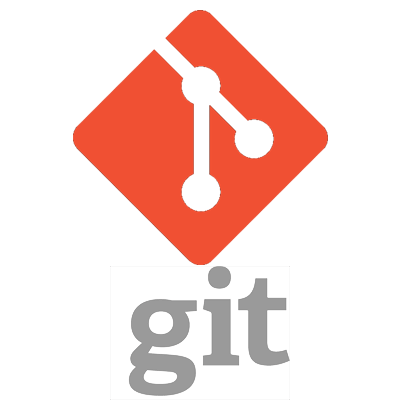Git is a distributed version control system that enables developers to track changes in their codebase efficiently. Whether you're a solo developer or working in a team, understanding Git is crucial for managing your project's codebase effectively.
What is Git?
Git is a distributed version control system that allows multiple developers to collaborate on projects simultaneously. Unlike centralized version control systems, such as Subversion (SVN), Git stores the entire history of the project locally on each developer's machine. This enables developers to work offline and makes branching and merging significantly faster.
One of the key advantages of Git is its distributed nature. Each developer has a complete copy of the repository, including its full history. This redundancy makes Git more resilient to data loss and server failures compared to centralized systems.
Key Concepts in Git
- Repository: A repository, or repo, is a collection of files and folders tracked by Git. It contains the entire history of the project, along with metadata such as commit messages and timestamps.
- Commit: A commit represents a snapshot of the repository at a specific point in time. Each commit has a unique identifier (SHA-1 hash) and contains changes to one or more files. Commits are the building blocks of the project's history.
- Branch: A branch is a parallel version of the repository. It allows developers to work on features or fixes independently without affecting the main codebase. Branches are lightweight and can be created, merged, and deleted effortlessly.
- Merge: Merging combines changes from one branch into another. It's often used to integrate features developed in separate branches into the main codebase. Git uses various merge strategies, such as fast-forward, recursive, and octopus, to reconcile conflicting changes.
- Pull Request: A pull request is a request to merge changes from one branch into another. It's commonly used in collaborative development workflows, allowing team members to review and discuss proposed changes before merging. Platforms like GitHub and GitLab provide features for creating and managing pull requests.
Basic Git Commands
Here are some essential Git commands you'll frequently use:
git init: Initialize a new Git repository. This command creates a new .git directory in the root of your project, where Git stores its internal data.git add <file>: Add file(s) to the staging area. The staging area, also known as the index, is where you prepare changes before committing them to the repository.git commit -m "message": Commit changes with a descriptive message. A commit captures the current state of the repository and records it in the project's history.git status: Check the status of files in the repository. This command displays information about untracked files, modified files, and files staged for commit.git log: View commit history. The git log command shows a chronological list of commits, including the commit message, author, and timestamp.git branch: List all branches in the repository. Running git branch without any arguments shows a list of local branches. You can use the-rflag to list remote branches.git checkout <branch>: Switch to a different branch. This command updates the working directory to match the specified branch, allowing you to continue work on a different feature or bug fix.git merge <branch>: Merge changes from one branch into the current branch. Git performs a three-way merge, combining changes from the specified branch with the current branch's history.git pull origin <branch>: Fetch and merge changes from a remote repository. This command retrieves updates from the specified branch on the remote server and integrates them into the local repository.git push origin <branch>: Push changes to a remote repository. Use this command to upload local commits to a remote server, making them accessible to other developers.
Example Project: Creating a Simple Web Application
Let's walk through the process of using Git to manage a simple web application project.
Step 1: Initialize a Git Repository
First, navigate to your project directory in the terminal and run the following command:
git initThis command initializes a new Git repository in the current directory, creating the necessary .git directory to store version control data.
Step 2: Add Files to the Repository
Add your project files to the repository:
git add .The git add command stages all changes in the current directory for the next commit. You can also specify individual files or directories to add.
Step 3: Commit Changes
Commit the changes to the repository with a descriptive message:
git commit -m "Initial commit"Each commit should have a clear and concise message summarizing the changes made. This helps other developers understand the purpose of the commit when reviewing the project history.
Step 4: Create a New Branch
Create a new branch for feature development:
git checkout -b feature-branchThe git checkout -b command creates a new branch with the specified name and switches to it. This allows you to isolate your changes from the main codebase until they're ready to be merged.
Step 5: Make Changes and Commit
Make changes to your project files, then add and commit the changes:
git add .git commit -m "Implement feature"Continue making changes and committing them to the feature branch as needed. Each commit should represent a logical unit of work, such as implementing a new feature or fixing a bug.
Step 6: Merge Changes
Switch back to the main branch and merge the changes from the feature branch:
git checkout maingit merge feature-branchGit performs a merge operation, combining the changes from the feature branch into the main branch. In case of conflicts, Git will prompt you to resolve them before completing the merge.
Step 7: Push Changes to Remote Repository
If you're collaborating with others, push your changes to a remote repository:
git push origin mainThis command uploads your local commits to the remote repository specified by origin, making them available to other team members. It's important to push your changes regularly to keep the remote repository up to date.
Conclusion
Git is a powerful tool for managing project codebases, enabling collaboration, tracking changes, and facilitating seamless deployment. By understanding the key concepts and commands in Git, you can streamline your development workflow and work more efficiently both individually and as part of a team.